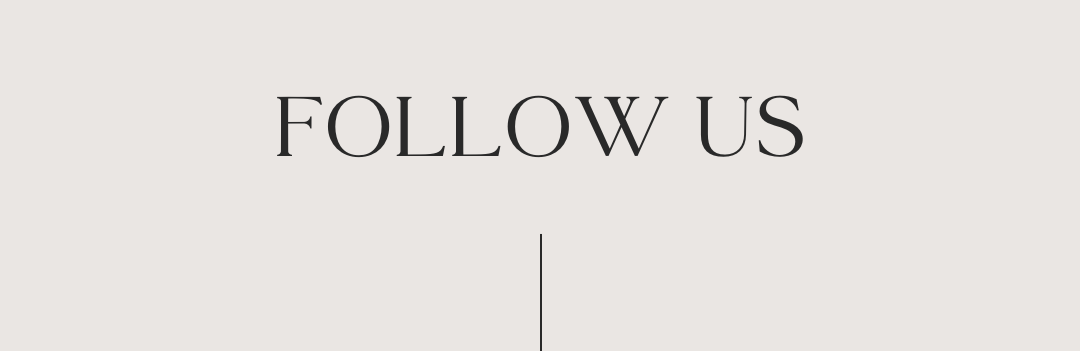PRINT SHOP RECOMMENDATIONS
Zazzle (Online Printer)
Zazzle offer a wide variety of products for printing and are very quick and easy to use. Click here to view the various products available and the instructions for adding your finished design to have them shipped directly to you.
Prints of Love (Online Printer)
Prints of Love offer high-quality prints and and a personal touch with every order carefully reviewed before printing. Use my special link and the code AMBERROSE for 10% off any order $49 or more.
Important note: If you are printing a file that has different information on each page (for example, table numbers & place cards) you will need to ensure the printer can accomodate this. Prints of Love can easily do this for you - click here to find out how.